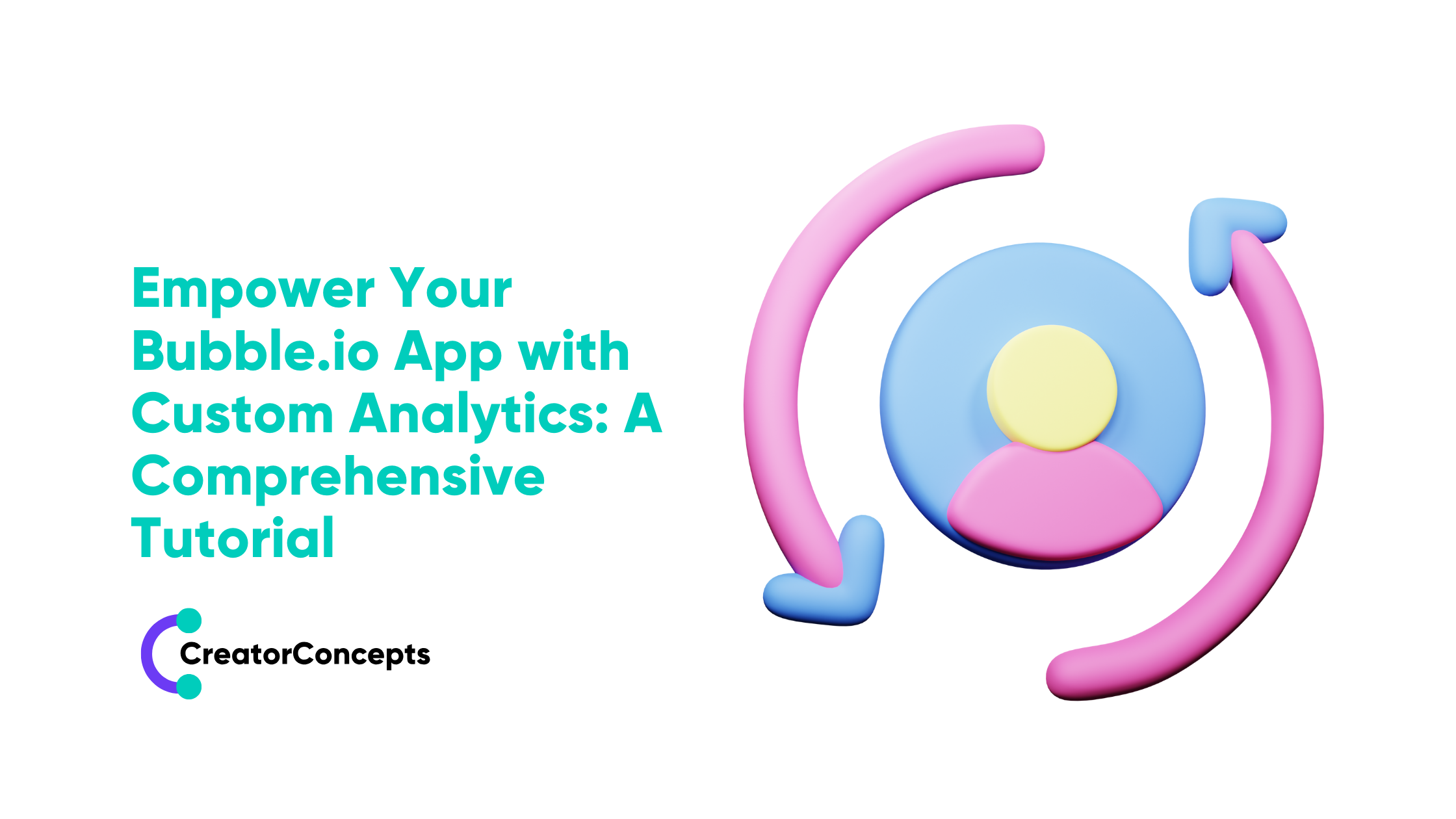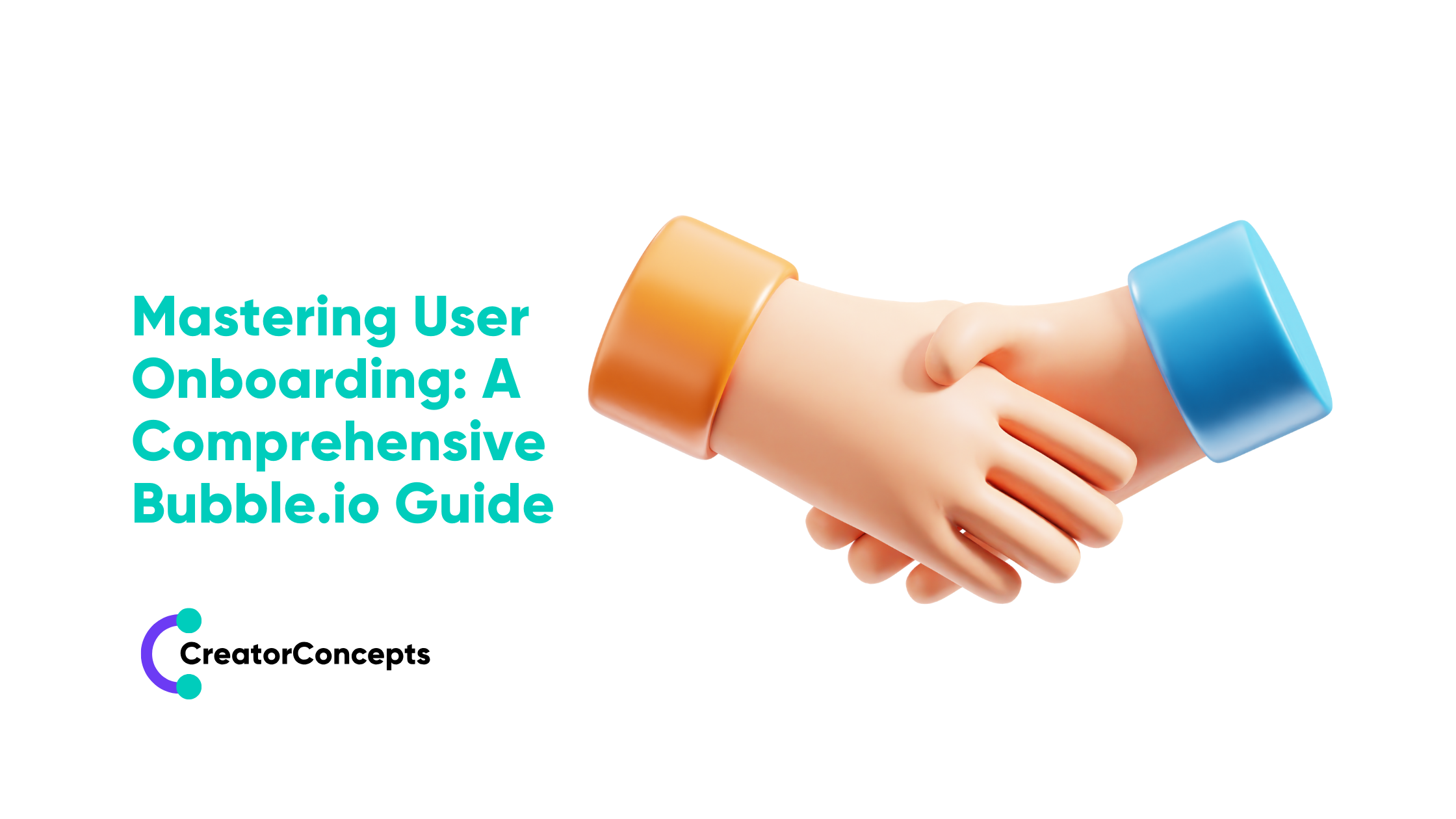Creating and Integrating Custom Plugins in Bubble.io Apps: A Comprehensive Guide
Custom plugins are a powerful asset for enhancing your Bubble.io app's functionality, allowing you to harness innovative features and tools tailored to your application's unique requirements and goals. Bubble.io offers a robust plugin development environment that empowers you to create custom functionalities, paving the way to a comprehensive, personalised app experience for your users. By developing your custom plugins, you will not only extend the capabilities of your Bubble.io app but also stand out from the competition by delivering a truly exceptional user experience.
In this comprehensive tutorial, we will guide you through creating and implementing custom plugins in your Bubble.io app, detailing every essential step to ensure a successful outcome. From designing the plugin's user interface and configuring the logic and actions to seamlessly integrating the bespoke functionality within your app, we will share invaluable insights, techniques, and practical tips that will enable you to navigate the plugin development landscape with confidence.
At CreatorConcepts Limited, we are passionate about empowering creators and entrepreneurs like you to unlock the full potential of Bubble.io's no-code app development platform. Our assortment of tutorials, resources, and expert guidance is designed to support your journey towards developing outstanding digital experiences that elevate your venture's success. Custom plugin development is a critical aspect of expanding your app's capabilities, and by mastering this skill, you will be one step closer to creating a highly customised, user-friendly application that leaves a memorable impression on your audience.
Getting Started with Bubble.io Plugin Development
1. Setting Up Your Plugin Environment:
- To start creating custom plugins in Bubble.io, navigate to the 'My Plugins' tab in your Bubble.io account dashboard and click on 'Create a New Plugin'.
- Define your plugin's name, description, and version number, ensuring that you provide accurate, clear information to guide future users and collaborators.
2. Plugin Editor Overview:
- Bubble.io's Plugin Editor provides a user-friendly interface for designing, configuring, and testing your bespoke plugins. Familiarise yourself with the editor's layout and functions to ensure a seamless plugin development experience.
Designing the Plugin Interface
1. Creating Plugin Elements:
- Custom plugins may require unique elements that users can interact with or configure. Use the 'Elements' panel in the Plugin Editor to create these bespoke elements for your plugin.
- Define each element's properties, such as dimensions, constraints, and default values, to provide a customisable, intuitive interface for users.
2. Configuring Plugin Events and Actions:
- Events and actions define how your plugin responds to user interactions or changes within the app. Utilise the 'Events & Actions' panel in the Plugin Editor to establish these workflows for your custom plugin.
- Dive into the inner workings of your plugin's logic, fine-tuning event triggers and parameters to deliver a smooth, coherent user experience.
Implementing Plugin Logic and Functionality
1. Coding Plugin Actions:
- Actions within your custom plugin are the key to unlocking its full functionality. Using Bubble.io's server-side scripting language, you can code your plugin's actions and enhance your app's capabilities.
- For well-documented, efficient code, implement comments and follow best practices to ensure smooth maintenance and development processes.
2. Testing and Debugging:
- It's essential to thoroughly test your custom plugin to identify and resolve any bugs or inaccuracies before integrating it into your app. Bubble.io's built-in debugger can be used to step through your plugin's actions and monitor the performance, ensuring your plugin behaves as intended and provides an exceptional user experience.
Integrating the Custom Plugin in Your Bubble.io App
1. Installing the Plugin:
- Once your custom plugin is thoroughly tested and ready for use, navigate to your Bubble.io app's 'Plugins' tab and click on 'Add Plugins'. Search for your custom plugin and click 'Install'.
- After installation, your plugin's unique elements, events, and actions will be available within your app, providing a seamless integration experience.
2. Configuring Plugin Settings:
- Custom plugins often offer various settings that users can configure within their Bubble.io app. Ensure that your plugin provides a user-friendly interface for configuring these settings, enabling users to adapt your plugin's functionality to best suit their needs.
3. Maximising the Benefits of Custom Plugins:
- Now that your custom plugin is fully integrated into your app, take advantage of its extended functionality and features. You will enhance your app's overall performance, user experience, and personalisation by thoroughly leveraging your plugin's capabilities.
Conclusion:
Developing and implementing custom plugins in your Bubble.io app is a powerful way to enhance your app's features and deliver a truly unique user experience. By mastering the techniques outlined in this comprehensive guide, you will extend your app's capabilities and stand out among your competitors by providing unparalleled functionality tailored to your app's specific needs.
At CreatorConcepts Limited, we are committed to supporting creators like you in fully leveraging Bubble.io's incredible no-code app development platform. Our extensive range of tutorials, resources, and expert guidance aims to help you create captivating digital experiences that drive your project's success. Continue to refine your custom plugin development skills with CreatorConcepts Limited, and let us support your journey towards building extraordinary digital solutions with a lasting impact.
 By
By